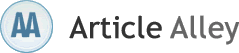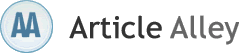How to Turn an Old Internal Hard Drive Into an External Drive
Everyone needs more storage space sooner or later, whether its an internal or external hard drive and youve probably replaced that hard drive inside your computer for a larger capacity drive. But, what do you do now with the old drive lying around collecting dust?
You can easily turn that old tired hard drive into an external harddrive without spending very much money. An external hard drive can be extremely useful for transporting large files, adding extra storage space, or can serve as a back-up drive for your important data. It can also be a great tool for IT professionals who require software and tools handy to troubleshoot computer problems out in the field.
Choosing the Right External Hard Drive Enclosure
Before we begin, we need to determine the type of external drive enclosure that we need. The most important factor is choosing an enclosure that works with your old hard drive. Is your drive an IDE drive, or is it a SATA drive? If you have an older hard drive, it will most likely be an IDE drive; however some of the newer drives have a SATA interface. Simply double-check your drives interface before you make a purchase. The next step when looking for an external hard drive enclosure is what type of cable to use. Is your current hardware mostly USB or FireWire? Most PC users will have USB ports on the back of their computers. However, some Mac users maybe prefer to use their external hard drive with a FireWire connection. And then there are some who would like the increased transfer speeds provided by the eSATA interface. Keep in mind that in order to use eSATA, your PC must have an external eSATA port.
Other factors to consider while choosing an external hard drive enclosure can be merely aesthetic reasons as opposed to users requiring more functional features. Some external hard drive enclosures come built in with "back-up" buttons that can be used to automatically launch software, or extra LED lights that help indicate drive activity. Others come with fancy paint or body designs to give you some style. Some external enclosures are also made of aluminum to help dissipate heat. The possibilities are endless.
Connecting Your Newly Converted External Hard Drive
Connecting your old hard drive to your new external hard drive enclosure is pretty simple. You will most likely not need anything other than a screwdriver. If you have an IDE drive, check that the jumpers on the back of the drive are set to the correct master/slave/cable-select setting according to your new enclosures instructions.
From here, its simply a matter of securing the drive to the chassis, plugging in the power cables, and connecting the interface cables. Now you can close up the external hard drive enclosure.
Last Step - Connecting to your PC
Most external enclosures will come with an external power supply and a data cable. Simply hook up the power supply to your new external hard drive enclosure, and connect the provided data cable from the enclosure to an available port on your PC. If the enclosure requires drivers to be installed, you should insert the CD and install it at this point. Your computer should automatically detect your new drive and assign it a drive letter. Double check that the drive is functioning properly by transferring some sample files back and forth. If all is well, then you have successfully turned an old hard drive into an external drive.