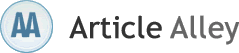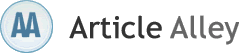"The document could not be printed" and PDF repair
When you print from Adobe Acrobat or Adobe Reader 6.0 or 7.0 on your windows system, the application will prompt you an error message that says: "The document could not be printed." Go through the cases mentioned below that you might be in and resolve the same with the solution: Solution 1: Printing the PDF using Brother printer If you are using a Brother printer to print the PDF file, then update your printer from its official website. Solution 2: Print the PDF file as image 1.To do so, follow the instructions given below: 2.Open PDF in Acrobat or Reader 3.Select File > Print 4.Click the Advanced button at the bottom of the Print dialog box 5.In the resulting Advanced Print Setup dialog box, select Print As Image and click OK Solution 3: Delete the Acrobat preferences folder by following the steps given below: 1.Close Acrobat 2.Choose Start > Run and type %APPDATA%AdobeAcrobat in the Open text box. Click OK. 3.Right-click the version folder and select Delete 4.Now start Acrobat and print Acrobat preference files comprise of application settings such as toolbar arrangements. Once Acrobat is launched again, new preferences get created automatically as per the default applications. Moreover, deletion of preference files will not result in the loss of saved documents. Solution 4: Remove the multiple documents stuck in the printer queue and delete them all: 1.Close Acrobat 2.Select Start > Settings > Printers and Faxes 3.Double-click the printer you want take to print on 4.If you find documents in the queue, select File > Cancel All documents. After this step, restarting the computer is necessary 5.Start Acrobat and print Solution 5: The printer on which you are trying to print can be set offline within the operating system. To make sure it is not offline, set it to online by following these steps: 1.Close Acrobat 2.Select Start > Settings > Printers and Faxes 3.Right click the printer and check if you can see an option to "Set Printer Online", then the printer is current offline, hence select the option "Set Printer Online" or else proceed with the next solution Solution 6: Remove and reinstall the printer driver In some situations, a PDF file might contain damaged or corrupt content such as images or font that might be limiting the Acrobat during the printing process, causing errors. However, corruption might strike anytime on any system. Therefore, to keep error issues at bay, use Kernel for PDF repair software and yourself from all these issues causing troubles for your business. This PDF repair tool recovers data from PDFs created using all versions of Adobe Acrobat.